![]()
Set up Calendar synchronisation via CAIDAV to sync events from SpinOffice CRM to the Mac Calendar application and vice versa. Follow the steps in the configuration manual below.
- Activate the calendar sync in SpinOffice. Go to the menu option Administration -> User settings -> Synchronization.
- On your Mac, go to the Launchpad and open System Preferences -> Internet Accounts.
- In the right frame, click on Add Account...
- Choose Add Other account...
- Choose the CalDAV account.
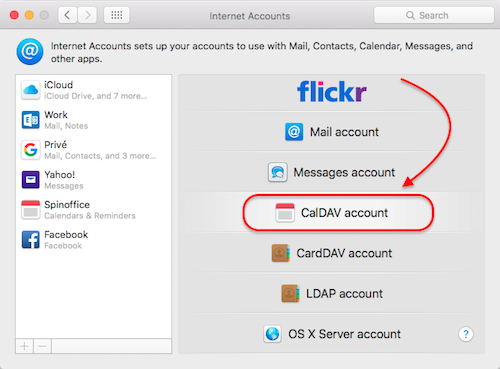
- Select as account type: Manual.
- Fill in the following information:
- User name: [enter the email address where you received the activation email]
- Password: [your SpinOffice login password]
- Server: https://sync.spinoffice-crm.com
- Click on Sign in in the bottom right corner and the account is being verified.
- The sync account is now added as Internet Account.
- Give your own description to this account, for example ‘Business calendar’.
- Reminders option does not need to be ticked.
- Open the Calendar application on your Mac to have your SpinOffice appointments to show up.
It may take a few minutes to get all items in the calendar, so please do not adjust settings to fast! All changes made here will sync on every device where this CalDAV sync account has been configured.
Was this article helpful?
That’s Great!
Thank you for your feedback
Sorry! We couldn't be helpful
Thank you for your feedback
Feedback sent
We appreciate your effort and will try to fix the article