Go to the menu item Administration -> Email -> Email templates.
The following screen appears⬇️
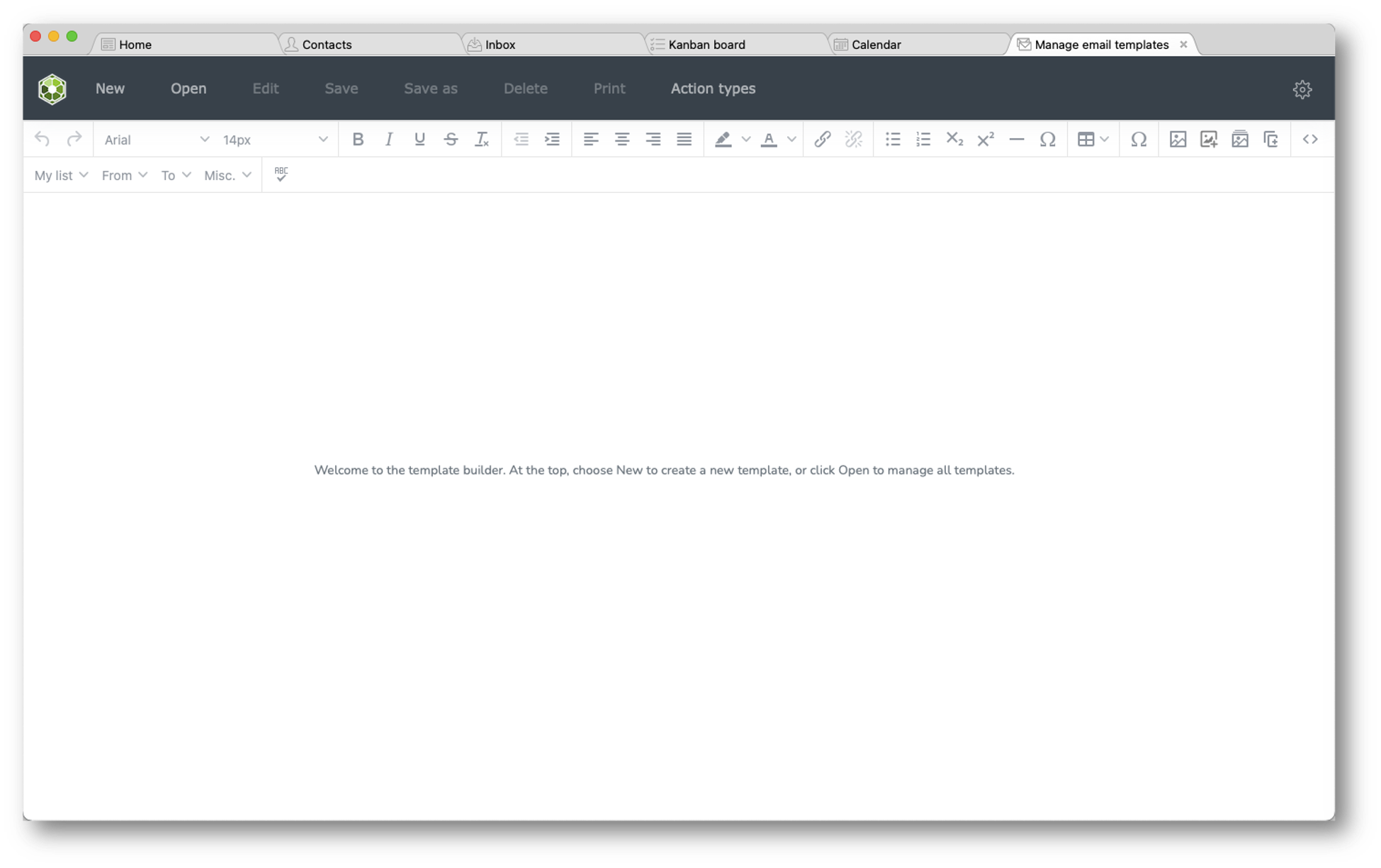
- Choose 'New' to build your template from scratch with the editor or HTML.
- Or go to the option 'Open' to select an existing email template.
- To create a duplicate of the default email template, open the default one and click on 'Save as' to save it as a new version and to continue from there.
This is the default template available in your database⬇️

The <<Dear>> salutation works as follows.
It is dependent on the gender/salutation field on the contact card: formal or informal saturation that defines if it will become, for instance, "Dear Hugo," or "Dear Mr. Van der Horst".
Add merge fields
All the merge fields that are mentioned will automatically be filled with the contact information that you have filled in under Administration -> User settings -> User profile.
e.g., «My Email», «My first name», «My last name», or «My Job title» from My list, to customize the template.
The company logo
It is picked from Administration -> CRM preferences -> Company, where the default logo can be added.
New email template as the default for sending emails. Click on 'Action type' and select your template.
When finished
Close the template builder section and click on the 'Refresh' button to update the database. Your newly added template is now available as an email template.
Was this article helpful?
That’s Great!
Thank you for your feedback
Sorry! We couldn't be helpful
Thank you for your feedback
Feedback sent
We appreciate your effort and will try to fix the article